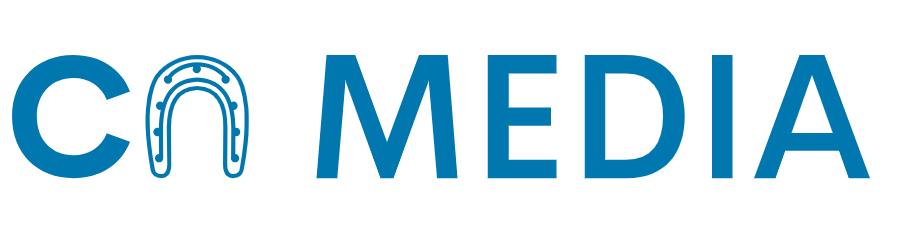Having a video that is blurry or out of focus can be frustrating, especially when it’s captured on a device that boasts some of the best camera technology. Unfortunately, blurry videos are common, and they can be caused by poor lighting conditions, outdated software, or a shaky hand.
It may seem like there’s no way to fix these videos, there are some tips and tricks that you can use to improve the quality of your video. In this article, we’ll provide you with some useful tips on how to fix blurry videos on your Android device.
Check the Quality of Your Video
Before you try to fix your blurry video, the first thing you want to do is ensure that it is not caused by a low-quality video setting.
To do this, check the video settings on your Android device, and ensure that you have it set on the highest quality possible. If the video quality is low, it will remain blurry even after applying any video editing techniques.
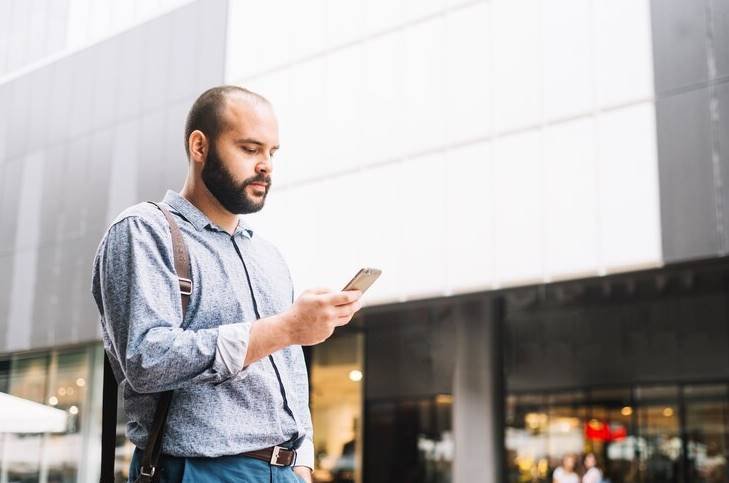
Hold Your Phone Steady?
Another common reason why your videos may turn out blurry is because your phone was not held steady when shooting. No matter how advanced your phone camera technology is, if you hold your phone shakily, your video will appear blurry.
When taking videos, ensure that you hold your phone with two hands, and keep your arms steady. You can also use a tripod to keep your phone stable.
Use Video Editing Apps
Thanks to technology, there are dozens of excellent video-editing apps available for Android users that can help you sharpen and improve the quality of your video.
These apps have a wide range of features, including stabilization, color and light adjustment, brightness control, and much more. Some of the best video-editing apps for Android include Adobe Premiere Clip, VideoShow, and YouCut.
Clean the Camera Lens
A dirty or smudged camera lens is another common cause of blurry videos.
To ensure your videos are sharp and in focus, make sure to clean your camera lens before taking any videos.
Simply use a soft cloth or lens cleaning cloth to wipe the lens clean and remove any smudges.
Ensure Proper Lighting
The lighting conditions in your video can also cause it to appear blurry. Ideally, you should shoot your video in a well-lit area if possible.
If you can’t avoid filming in low-light conditions, try to get extra lighting from a lamp or window. This will help brighten your video and improve its overall quality.
Adjust Settings on Your Camera App
If your video is still blurry after trying all the above tips, you may need to adjust settings on your camera app. For instance, you can adjust the focus settings to get the desired clarity and quality of your videos.
You may also adjust the exposure, ISO, and aperture settings as well to get the perfect shot. Experiment with different settings until you find the perfect balance for your video.
Conclusion
Having a blurry video when you’re trying to capture a special moment can be frustrating. However, there are several tips and tricks that you can use to improve the quality of your video. The key is to ensure that your phone is held steady, your camera lens is clean, and your phone’s video settings are adjusted correctly. You can also use video editing apps to sharpen and improve the quality of your video. Remember, the more you practice with your camera app, the easier it will be to adjust the settings and get the perfect shot. With these tips, you can capture clear, stunning videos that will impress your audience.
Frequently Asked Questions (FAQs)
1. What causes blurry videos on Android devices?
Blurry videos can result from various factors such as low resolution, poor camera focus, insufficient lighting, or video compression. Additionally, device-specific issues like outdated software, faulty camera hardware, or limited processing power might contribute to the problem.
2. How can I improve the video resolution on my Android device?
To enhance video resolution, go to your camera settings and select a higher resolution, typically marked as 1080p or 4K. Keep in mind that higher resolution videos will consume more storage space on your device.
3. What can I do to fix poor camera focus when recording videos?
Ensure that your camera lens is clean and free of smudges or dirt. When recording, tap on the screen to focus on the subject you want to capture. If your device supports it, enable continuous autofocus in the camera settings.
4. Can I fix a blurry video after it has been recorded?
Yes, you can use video editing apps or software like Adobe Premiere Pro, Final Cut Pro, or free alternatives like Video Enhancer or Avidemux. These tools offer features to sharpen, adjust contrast, and stabilize shaky footage, which can help improve the overall quality of your video.
5. How can I prevent blurry videos in the future?
To avoid blurry videos, consider the following tips:
- Record in the highest resolution supported by your device.
- Ensure good lighting conditions while filming.
- Clean your camera lens regularly.
- Utilize a tripod or stabilizer to minimize camera shake.
- Keep your device’s software up-to-date to benefit from any camera improvements.