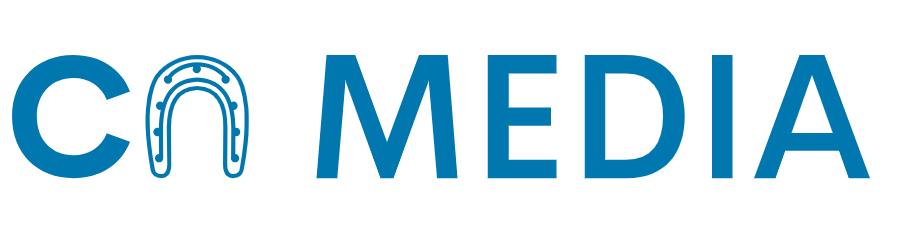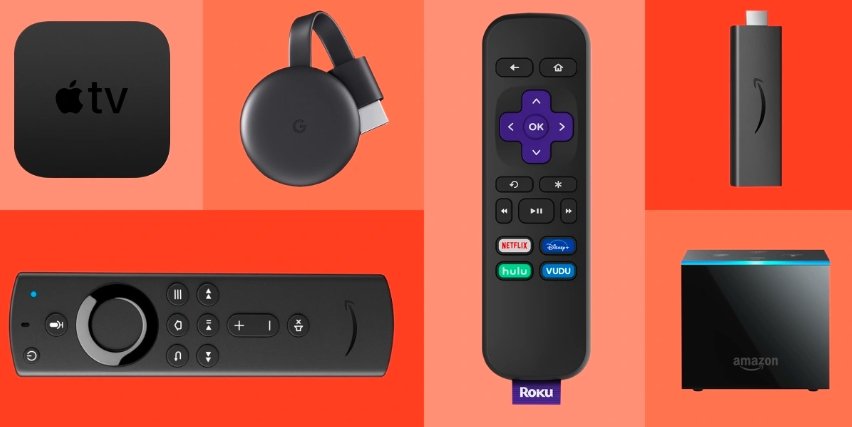How to Add Certification in LinkedIn?: In today’s competitive job market, having certifications can make all the difference in getting hired or promoted. Not only do they demonstrate your expertise and knowledge, but they also signify your commitment to continuous learning and professional development.
LinkedIn, being one of the biggest professional networks worldwide, is an excellent platform to showcase your certifications and increase your visibility to potential employers and recruiters. In this blog post, we will guide you on how to add certification in LinkedIn quickly and easily, allowing you to stand out and grow your career.
Start by Logging in to Your LinkedIn Account
To add certification in LinkedIn, the first thing you need to do is log in to your account and go to your profile page. Click the “Add profile section” button and choose “Licenses and Certifications” from the list. Then, select “Add Certifications” to start adding your credentials.

Provide Relevant Information About Your Certification
On the “Add Certification” page, fill in the required fields with pertinent information about your certification. Include the certification name, issuing organization, license number, and the date you received it. You can also add the expiration date if the certification is valid for a limited time. Then, provide a description of the certification, highlighting what it represents and what you learned from it.
Showcase Your Certification Through Media and Documents
To add more value to your certification, LinkedIn allows you to upload pictures, videos, and other documents to showcase your achievement better. You can attach a photo of your certificate, a video of you giving a presentation or a document that illustrates your projects or research related to your certification. Make sure to choose the most relevant and compelling media to present your qualification professionally.
Maximize Your Certification with Endorsements and Recommendations
Endorsements and recommendations can go a long way to enhance your credibility on LinkedIn. When someone endorses you, it means they vouch for your expertise in a particular skill or qualification. Similarly, when someone recommends you, they provide testimonials and feedback on your work and knowledge. Therefore, don’t shy away from asking your colleagues or mentors to endorse or recommend your certification. It will add another layer of authentication and make you a more attractive candidate to potential employers.
Keep Your Certifications and Profile Up-to-Date
Once you have added your certification to LinkedIn, it’s essential to keep it and your profile updated. Regularly review and revise your profile, including your certification, as needed. For example, suppose you have completed a higher-level course or additional training related to your certification. In that case, you can add it to your profile to enhance your professional brand. It will also show your commitment to growth and development, which will help you stand out in a busy job market.
Networking and Engaging on LinkedIn
LinkedIn is a social network, after all, and networking and engagement can improve your chances of being discovered by recruiters and employers. Join groups, discussion threads, and forums related to your industry or certification to connect and engage with like-minded professionals. Share your insights, ask questions, and seek opportunities to collaborate. Engaging in meaningful dialogue will not only help you grow your network but also showcase your expertise and provide value to others.
Conclusion
Adding certification in LinkedIn can help you boost your career prospects and increase your visibility to potential employers and recruiters. By following these six steps, you can easily add your credentials to your LinkedIn profile, showcasing your qualifications and expertise. Remember, LinkedIn is not just a platform to showcase your achievements but also a tool to network and engage with professionals in your industry. So, take advantage of the opportunities it offers to grow your career and reach your professional goals.
Frequently Asked Questions (FAQs)
1. How do I add a certification to my LinkedIn profile?
To add a certification to your LinkedIn profile, follow these steps:
- Log in to your LinkedIn account and navigate to your profile page.
- Click the “Add Profile Section” button located at the top of your profile.
- Scroll down to the “Accomplishments” section and click on “Certifications.”
- Fill out the required fields, including the certification name, issuing organization, issue date, and expiration date (if applicable).
- Add any additional details, such as the certification URL or license number, if desired.
- Click “Save” to add the certification to your profile.
2. Can I add certifications that I am currently pursuing to my LinkedIn profile?
Yes, you can add certifications that you are currently pursuing to your LinkedIn profile. To do this, follow the same steps as above, but for the “Issue Date,” use the estimated completion date. In the description field, mention that you are currently pursuing the certification.
3. How do I showcase my certifications on my LinkedIn profile?
Once you have added your certifications to your LinkedIn profile, they will appear in the “Accomplishments” section. You can reorder the items in this section by clicking the “Edit” icon (pencil) next to the section title and dragging the items to your desired order. Additionally, you may want to mention your most relevant certifications in your headline or summary to make them more visible to potential employers or connections.
4. Can I add certifications from online learning platforms like Coursera, Udemy, or edX to my LinkedIn profile?
Yes, you can add certifications from online learning platforms like Coursera, Udemy, or edX to your LinkedIn profile. When adding a certification from one of these platforms, be sure to include the name of the course, the platform it was completed on, and the issuing organization (if applicable). You can also include a link to your course certificate in the “Certification URL” field.