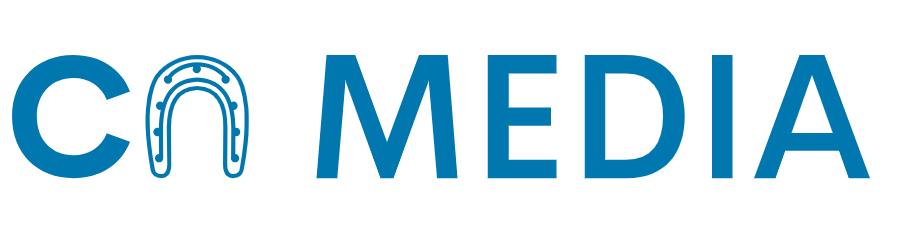How to Trust Computer on iPhone with Broken Screen? – iPhones are expensive devices and nobody would want to damage their device screens. However, accidents happen and screens do crack or shatter, making us feel vulnerable and helpless.
One of the consequences of such damage is difficulty in trusting your iPhone to your computer for transferring data, updating software, or taking backups. In this article, we’ll walk you through simple steps to trust your computer with your iPhone credentials, even when the phone’s screen is damaged.
Understanding the Importance of Trusting Your Computer
When you connect your iPhone to a new computer, it will ask for permission to trust that device. This is important because it ensures that your iPhone connects only to the devices that you have authorized to access your data.

When your iPhone breaks and its screen stops functioning, it becomes quite challenging to grant such permission. Restoring trust on a new computer may end up wiping your device and starting from scratch. Therefore, trusting a computer with a broken screen becomes the only option to ensure data safety.
Unlocking Your iPhone with a Broken Screen
Unlocking your iPhone with a damaged screen is essential to grant permission to trust your computer. There are several ways you can unlock your iPhone with the broken screen.
You can use the Touch ID or Face ID if you have the settings enabled before the screen was damaged. If the Home button of your iPhone isn’t working, connect an external mouse via a lightning to USB adapter to the phone to navigate and unlock the screen.
Trust Your Computer on iPhone with a Broken Screen
To trust your computer on an iPhone with a broken screen, you’ll need to connect it to your computer first via a USB cable. After the phone is synced with your computer open iTunes window and if the prompt “Trust This Computer?” appears on your iPhone device, you can tap on the “Trust” button with the help of the mouse.
In case the prompt doesn’t appear, disconnect the device, restart both the computer and the iPhone, and connect it back again. Once you tap ‘Trust’ on the prompt, any data transfers between your iPhone and the computer will be allowed.
Alternatives to Enable Trust on Your Broken iPhone Screen
If the above method doesn’t work, there are a few alternatives you can use to enable trust on your broken iPhone screen. Firstly, you can perform it via iCloud since it doesn’t require you to physically interact with the device.
You need to connect the phone via Wi-Fi, log in to your iCloud account, and enable the “Find My iPhone” feature. After that, select your iPhone from the device list and click on “Erase iPhone” to clear all data. Once done, connect the phone to a new computer, click on “Trust,” and allow data exchange.
Use Third Party Software
There are also several third-party software applications such as iMyFoneFixppo that lets you trust your computer on iPhone with a broken screen easily. This software fixes various iPhone problems, including broken screens, unresponsive buttons, and more.
You can use a free trial version of the software to unlock and trust your iPhone with a broken screen. However, the tool may have certain limitations and risks associated, so use it carefully, and do your research before investing your resources.
Additional Tips
Here are some additional tips to consider when trying to trust a computer on iPhone with a broken screen:
- Always keep a backup of your iPhone data to avoid the risk of losing it. Regularly backup your iPhone on iCloud, or your computer to keep things safe.
- Use a password manager to record your passwords when accessing the phone. Don’t rely on memory alone.
- Having your iPhone repaired by an authorized service center is the safest option. Always opt for professional services when your iPhone breaks.
Conclusion
Trusting a computer with your iPhone with a broken screen is an essential step to ensure device safety. Follow the above simple steps to trust your computer with your iPhone credentials. If you are stuck and the above steps don’t work, consider using third-party software or connect the device via iCloud.
Remember to take additional precautions such as keeping a backup of your phone data, password management, and seeking professional help for repair whenever required. Now that you can trust your computer on your iPhone, data transfer, software updates and backups will become easier and stress-free.
Frequently Asked Questions (FAQs)
1. Is it possible to trust a computer on an iPhone with a broken screen?
Yes, it is possible to trust a computer on an iPhone with a broken screen. However, the process can be more complicated than usual due to the limited functionality of the touchscreen. You may need to use additional tools or software to assist you in the process.
2. What tools or software can I use to trust a computer on my iPhone with a broken screen?
There are several third-party tools and software available that can help you trust a computer on your iPhone with a broken screen. Some popular options include iMyFone LockWiper, Tenorshare ReiBoot, and ApowerRescue. These tools can help you bypass the “Trust This Computer” prompt without needing to interact with the broken screen.
3. Can I use VoiceOver to trust a computer on my iPhone with a broken screen?
If your iPhone’s screen is still somewhat responsive, you can try using VoiceOver, a built-in accessibility feature on iOS devices. To enable VoiceOver, go to Settings > Accessibility > VoiceOver, and toggle it on. With VoiceOver enabled, you can navigate through your iPhone using audio prompts, which may help you trust a computer despite the broken screen.
4. Do I need to back up my iPhone data before trusting a computer with a broken screen?
It’s always a good idea to back up your iPhone data before attempting any troubleshooting steps, especially when dealing with a broken screen. However, backing up your iPhone might not be possible if you haven’t previously trusted a computer. In such cases, using third-party software (as mentioned in A2) could help you access your data and create a backup.
5. What should I do if I can’t trust a computer on my iPhone with a broken screen using any of the methods mentioned above?
If you’re unable to trust a computer on your iPhone with a broken screen using any of the suggested methods, it’s recommended to visit an authorized Apple service center or consult with a professional technician. They can assess the extent of the damage and provide further guidance on how to trust a computer or retrieve your data from the device.