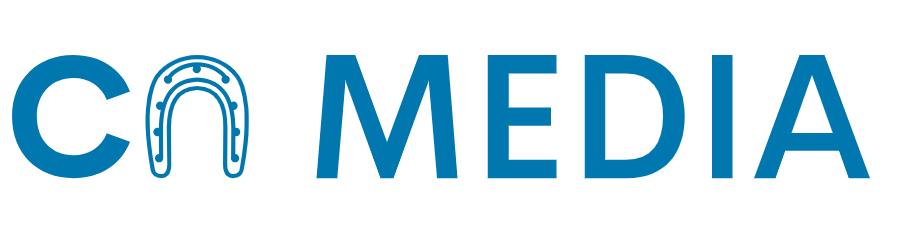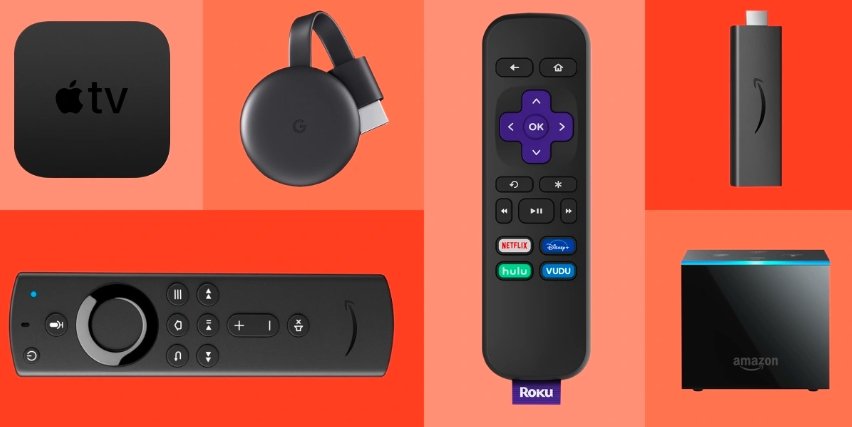To optimize your Fire TV’s performance, you need to learn how to effectively close apps running on the device. If your Fire TV is freezing or running slowly, closing unresponsive or malfunctioning applications can help. Unlike other streaming devices, Fire TV doesn’t have an app switcher, but by following the steps outlined in this post, you can easily force-close apps and manage background processes on your Fire TV device.
Key Takeaways:
- Force-close only when necessary: Only force-close an application on your Fire TV when it’s glitching, unresponsive, or affecting the device’s performance.
- Utilize third-party task killer apps: Fire TV devices do not have a built-in app switcher, so consider using third-party apps like Background Apps and Process List for better background app management.
- Follow step-by-step instructions: The tutorial provides clear and easy-to-follow steps for force-closing apps on Amazon Fire TV devices to enhance performance and solve issues.
How to Close Apps on Fire TV
Closing Apps on Fire TV
While running multiple apps on your Amazon Fire TV can impact its performance, you can easily improve its speed by closing some applications. If you notice your Fire TV freezing or running slowly, it’s time to close unresponsive or malfunctioning apps.
- To close an app on your Fire TV
- Go to Settings
- Select Applications
- Then Manage Installed Applications
- From there, choose the app you want to force stop and select Force stop to terminate the application and related processes.
Using Third-Party Apps
With the lack of a built-in app switcher on Fire TV devices, using third-party tools like Background Apps and Process List can help you manage background applications. This app automatically detects and displays a list of running apps on your Fire TV.
- Simply install the app from the Amazon App Store
- Open it
- Select the app you want to force stop
- By pressing Force stop, you can successfully terminate the app in the background.

Tips for Managing Fire TV Apps
Avoiding Overloading Fire TV with Apps
All devices have a limit to how much they can handle, including your Fire TV. Having too many apps running in the background can slow down its performance, impacting your streaming experience. To avoid overloading your Fire TV with apps, make sure to regularly check and close unnecessary applications. This will not only improve the device’s speed but also prevent it from freezing or becoming unresponsive.
Monitoring App Performance
Avoiding performance issues on your Fire TV can be achieved by monitoring app performance regularly. Keep an eye out for any apps that may be causing glitches or consuming too much memory. By identifying and closing these problematic apps, you can ensure your Fire TV runs smoothly and efficiently. Note, paying attention to how your apps are performing can help you optimize your Fire TV’s overall functioning.
Factors to Consider
After force-closing apps on your Fire TV, there are a few factors to consider for optimal performance and troubleshooting potential issues.
Performance Impact of Multiple Apps
Consider the performance impact of running multiple apps simultaneously on your Fire TV. As mentioned earlier, having too many apps open can slow down your device and affect its overall performance. By closing unnecessary apps, you can improve the speed and efficiency of your Fire TV.
Troubleshooting Unresponsive Apps
Any time you encounter an unresponsive or malfunctioning app on your Fire TV, it’s imperative to troubleshoot and address the issue promptly. Force-closing the problematic app can often resolve the issue and get it working correctly again. The steps outlined in this tutorial can help you troubleshoot and resolve app-related issues on your Fire TV.
Another important factor to consider when troubleshooting unresponsive apps on your Fire TV is checking for updates. App updates can often fix bugs and improve overall performance. Make sure to regularly update your apps to ensure smooth operation on your Fire TV.
Summing up
To wrap up, knowing how to properly close apps on your Fire TV is crucial for maintaining its performance and ensuring smooth streaming experiences. By force-closing glitchy or unresponsive applications, you can free up resources and prevent slowdowns on your device. The step-by-step instructions provided in this tutorial, whether using the device’s settings or third-party apps like Background Apps and Process List, give you the necessary tools to manage background applications effectively.
Note, managing apps on your Fire TV is key to optimizing its performance. Regularly closing unnecessary background apps and force-stopping problematic ones will help keep your device running smoothly and enhance your streaming enjoyment. By applying these techniques, you can make the most out of your Fire TV experience and prevent performance issues in the future.
FAQ
Q: When should I force-close an application on my Fire TV?
A: You should only force-close an application when it’s glitching, unresponsive, or affecting your Fire TV’s performance.
Q: Can I view all applications currently running in the background on Fire TV?
A: Unlike high-end streaming devices, Fire TV devices do not have a built-in method to view all running background applications. Third-party task killer apps can provide this functionality.
Q: How can I force-close multiple background apps on my Fire TV simultaneously?
A: Using a third-party app like Background Apps and Process List, you can select multiple applications to force close at once. Simply choose the apps you want to close and select ‘Close Selected Apps’ to terminate them.